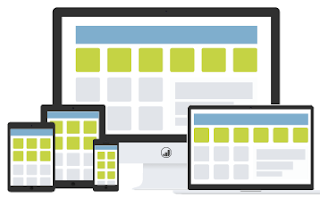PlugRush
03:29
Payment Methods - Plugrush
At PlugRush we have integrated several payment processors to make it easy for you to load or withdraw funds to/from your account. Each payment processor has their own fee structure and minimum/maximum amount to load or withdraw funds.
Loads and withdrawals can be requested at any time. Most payment processors have instant loads, which means the funds will be available in your account after completion. Withdrawals can be requested at any time, but need to be approved by our Financial Department before the funds are sent to your account.
Below is a list of all supported payment methods with an overview of their details. If you have any questions, please don’t hesitate to contact us through our Support Center.